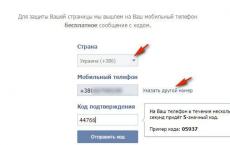How to remove a downloaded antivirus. Step-by-step instructions for removing antivirus. Help in solving the problem
Many users have problems removing antivirus software from their device. Problems especially often arise when trying to delete pre-installed software, but in other cases, if removed incorrectly, problems and failures may occur. This article will talk about how to properly remove antiviruses from a computer or laptop so that they do not leave behind unnecessary traces and files.
The main thing that should not be done under any circumstances is delete folder defender from the computer. Even if the user has closed the antivirus in advance, sooner or later, the system will display a message stating that it cannot delete a particular file because it is denied access or it is currently in use. This happens because even when the utility is closed, some of its services continue to work.
Consequences of incorrect removal
In the best case, if uninstalled incorrectly, nothing will happen, because the system will immediately stumble upon a locked file. However, it may also happen that the antivirus will stop working in general or will start giving errors due to the fact that some files were deleted. In the worst case, in addition to failures, the standard defender removal function will also become unavailable due to the fact that the files necessary for this procedure have been deleted, so you should not risk deleting the directory that contains software with OS defender.
We use a standard uninstaller
To begin with, you can go to Start and find a folder there that contains the name of the antivirus or its developer, go into it and find the section “ Uninstall" or "Delete". This method will help the user launch the standard uninstallation function, which was developed specifically for him. If everything goes well, the security software will be completely uninstalled from the computer and will not leave any traces on the system. 
You can also use the standard Windows application, which deals with removal; you can find it in the control panel - installation and removal, or you can hold down win+r and write in the window that opens appwiz.cpl.
In this list you will need to find your antivirus software, click on it, click Uninstall at the top of the window, and then follow the instructions of the wizard. Then all that remains is to restart the computer.
Third party utilities
If any failures occur when using standard methods, you can use universal third-party applications that can help solve the problem.
Soft Organizer
This utility from a Russian developer will help you completely remove antiviruses so that they leave no traces; it also monitors installed programs and reports the presence of unused applications. You can download it from the official website https://www.chemtable.com/ru/soft-organizer.htm. First you need to install and run the utility. After launch, a list of programs will open in front of the user, somewhat similar to a standard utility. 
This list will require find your antivirus and click on delete, after which you will only have to follow the instructions of the wizard, which will help you erase the data and also clear all traces. The number of mentions in folders and files, as well as in the registry, can be viewed under the program name.
Revo Uninstaller
An excellent program for uninstalling applications, you can download it from the link www.revouninstaller.com/revo_uninstaller_free_download.html. After installing the program, all you have to do is find the defender in the list of applications, highlight it and click on delete. Will offer to choose residue scanning mode, it’s better to set it to moderate or advanced. 
Uninstall Tool
A specialized utility that should be downloaded from the official page https://www.crystalidea.com/ru/uninstall-tool/download. After installation you only need select a program and click on delete, after standard removal, in an additional window you can run a scan for the presence of tails in the system, this should be done. 
Specialized software
Many developers are aware of the problems users have when uninstalling their software and often encounter attempts to improperly clean the computer, therefore, some of them have released special utilities that completely remove their products from the computer and completely remove all traces from the system.
Kaspersky Remover
You can download it from the link https://support.kaspersky.ru/common/uninstall/1464. All you need to do is launch the program, enter the code that appears in the picture and click on the delete button. After this, the utility will perform all the necessary actions.
Eset NOD Uninstaller
You can download it from the official page http://download.eset.com/special/ESETUninstaller.exe. All you have to do is run the utility, a console will open in which you need to enter y in response to the question about deletion. 
Avast Cleaner
The utility is available on the official website https://www.avast.ru/uninstall-utility. When you first start it may offer start in safe mode, we have to agree. Next, the utility itself will determine where the program is installed; if it does it incorrectly, you can specify it yourself. 
All you have to do is click on delete.
Avira RegistryCleaner
Available on the developer page https://www.avira.com/ru/download/product/avira-registry-cleaner. After launching, you will need to check the boxes of what exactly needs to be deleted and click on the corresponding button.
AVG Remover
Download link https://www.avg.com/ru-ru/utilities. After launching, you will need to agree to the license agreement and click on continue, then the utility will do everything itself. 
Dr.Web Remover
You can download it on the website along with other utilities https://free.drweb.ru/aid_admin/. To work, you just need to enter the code and click on delete. 
Before you remove an antivirus from your computer, you need to understand that under no circumstances should you remove antivirus programs by simply deleting folders in the C:/Program Files drive directive. This will definitely lead to dire consequences, after which you will have to reinstall the OS.
How to remove Avast antivirus?
So, if someone wants, but does not know, how to remove Avast antivirus, this is done very simply.
Initially, you need to download and install the special Avastclear program. Now do the following:
- Start the OS in safe mode.
- Run the program.
- Next, find an antivirus.
- Delete.
- Reboot.
How can I remove Kaspersky Anti-Virus?
Before uninstalling Kaspersky Anti-Virus, you need to go to the “Control Panel”, find the “Programs and Features” menu, then select the antivirus, and click on “Change/Remove”, after which the removal wizard will appear.

Among other things, you can perform the removal using the KAV Remover Tool. It is available on the Kaspersky website.
Download the archive, open it and run kavremover.exe. The program is specifically designed to remove Kaspersky Lab products. You can:

- Automatically remove antivirus.
- Remove antivirus remnants.
How to completely remove Eset Nod32 antivirus
If you don't know how to remove Eset antivirus, use the following tip. Going to the folder with the installed program, you need to find the “Uninstal” file and then follow the instructions. Or do this in the “Start” menu, then “All Programs” and click on “Uninstall”.
A menu will open, but before you remove the Eset Nod32 antivirus, you need to fill out and send the questionnaire data, after which you can remove the antivirus.

It is also possible to use the ESET Uninstaller utility, which is intuitively simple and clear.
Remove any antivirus
For those who do not know how to completely remove antivirus from a computer, there is another method:
- Open the command line Win + R.
- We write appwiz.cpl and then “Enter”.
- Select the required antivirus program, and then click on “Delete”.
- We reboot the system.
Now you know how to remove an antivirus and, if necessary, you can do it at any time without worrying about accidentally crashing the system.
2,867 Tags:Many users have encountered problems when uninstalling the antivirus that was installed by default when installing the operating system. They consist in the fact that the antivirus program does not want to be removed. But if you adhere to some rules and strictly follow them, then uninstalling the antivirus will not be difficult.
You need to remember that there is no need to look for the antivirus folder in the Program Files directory and try to delete it. This will cause a message to appear on the screen stating that the file cannot be uninstalled because it cannot be accessed or is being used by other applications. This means that the antivirus works even if it is completely closed. System services may be running.
In the future, difficulties may arise with uninstalling the anti-virus utility, since some files are deleted, but without them it is impossible to completely eliminate the utility in the standard way.
All users have long known that it is impossible to uninstall programs in this way, but this situation is the most common, as a result of which the antivirus is not removed.
Correct way to remove
If the licensed antivirus and its files have not been changed, then you can use the most correct and reliable method. The first thing you need to do is go to the Start menu and find the antivirus program folder here. By clicking on it, you can see the item “Remove antivirus” or Uninstall. You need to choose it.
After this, a window will open to remove the antivirus. This is an application specially created by the developers, designed to uninstall an antivirus utility from the operating system. After removal, you must restart your PC to completely clean the systems. You can also use a special application and clean the Windows registry.
If there is no directory with an antivirus program or a link to it in Start, then you need to use another method. To do this, press the Win+R key combination on your keyboard. In the window that appears, you need to enter the appwiz.cpl command and press Enter.
A list of installed programs will appear, including an antivirus program. You must select it and click on “Delete”. Once the process is complete, you must restart your computer.
It is worth remembering that some antivirus programs, even when properly uninstalled, leave traces behind. To clean them, you need to download a free registry cleaner and remove everything left from the antivirus.
Sometimes there are cases when the antivirus program does not want to be removed even in the correct way. This happens due to the fact that the folder with the program was initially deleted, without which further uninstallation is impossible.
In this case, you need to start the PC in safe mode. Then go to the “Control Panel”, select “Administration”, and then “Services”. Here you need to disable all services that are related to the antivirus.
After this, you need to run the system cleaning application and delete all files associated with the antivirus program.
It is worth adhering to the instructions described above, especially for novice users, since due to inexperience, you can bring the operating system to such a state that it becomes very difficult to remove the antivirus. Mostly, newbies, when they see error messages, resort to reinstalling the operating system, which is not recommended. In this case, it is better to seek help from a more experienced user or specialist.
Most PC users do not even realize that incorrect removal of an antivirus program can lead to problems with the installation of similar software. Let's look at how to remove antivirus correctly, which will help avoid problems in the future.
The easiest way is to remove it using the Windows system itself. Open “Control Panel” → “Programs” → “Programs and Features”, find the one you need in the list of applications and uninstall it. A more complicated option is to uninstall the antivirus program using third-party software. Download and install “Your Uninstaller PRO” on your computer - it’s good if you do this for your own safety via torrent. Instructions, as well as a list of the largest torrent trackers, will help you. Launch Uninstaller, select the antivirus icon in the cleaner’s working window and activate the “Delete” button in the “Details” section. That's not all. Antiviruses tend to penetrate quite deeply into system folders, and in order to get rid of them completely, there are utilities that clean up the lost remains of “system defender” files. If you are going to uninstall Nod32 or have already uninstalled it, then go to the ESET website and the “Manually uninstall ESET security products” section for the “ESET Uninstaller” utility. There you will also find a detailed installation description. Fans of Kaspersky Lab products should also go to the official resource and download the archive with the “kavremover” utility.

Obviously, active use of a computer necessarily involves the installation of new antiviruses that are of interest to the user. But when the antivirus does not want to be removed from the computer, this cannot but upset. Therefore, I am answering a frequent question from users about how to remove Kaspersky Anti-Virus from a computer if it cannot be removed.
Before deletion
To delete Kaspersky using standard Windows tools, you can try deleting it through your account, if that doesn’t work, go into safe mode and try deleting it from there. Next, find the antivirus icon in the tray, right-click on it and select “Exit” (as in the screenshot below).

After this, you can remove the antivirus.
Above I told you how to remove Kaspersky anti-virus without any programs. But if you can’t remove the antivirus in a simple way: in your account or under safe mode, then read the article further.
Remember that the antivirus has registered itself in the system registry, go to the registry editor by pressing the key combination “Win + R” or “Start” - “Run”, then typing “regedit” and pressing “Enter”.
We run a search throughout the entire computer, carefully review the contents of the disks, find files associated with the product to be removed and get rid of them.
Removal using KavRemover utility
For those cases when the antivirus does not want to be removed, there is a special utility KavRemover, which was developed by the Kaspersky Lab campaign. To start using it, let's first download it from the official website. Like all utilities of this type, it does not require installation, as it is needed only once.

So, we downloaded the program and entered safe mode. Did you succeed? If everything is ok, then we move on. We launch the downloaded utility, agree to the license, click “I agree.”

After a few seconds, the program will scan the system for the presence of Kaspersky software products. If your system does not have an antivirus from Kaspersky or the utility could not find the antivirus, then you need to independently indicate which software product you want to remove.

Next step, enter the code from the picture and click “Delete”. We are patient and wait for the message about the successful completion of the removal procedures to appear, and reboot the computer.
By the way, I only recently learned that the program is capable of removing an antivirus, even if its removal is protected by a password. So take it on board, because there are times when it is absolutely necessary.
After removal, we analyze a kind of log generated in the folder from where the utility was launched.
Uninstalling Kaspersky using special programs
How to remove Kaspersky if the methods described above did not help you? To remove mono, use special utilities. It should be noted that there are plenty of such programs created, although they are used less often, because there is a utility that was created by the developers themselves. Of course, it is better to use those that have already been tested and received positive reviews. The main advantage of such programs is that, unlike standard operating system tools, they relieve the user of the need to search for and manually “clean up” the remnants of uninstalled software products, including anti-virus ones. Since such programs are easy to use and have a friendly and intuitive interface, you should not have any problems with removal.
There is an article on the blog in which he talked about one of these programs: “”.
And one more point to which I would like to draw your attention. A standard antivirus installed on a computer may well identify an antivirus removal program as potentially dangerous and threatening the security of the computer. There is no need to be afraid of this. After all, this is a completely normal reaction to the detection of a program that, in the process of its operation, forcibly closes the antivirus, and also performs other suspicious and dangerous actions, from the point of view of the antivirus. In addition, to prevent the antivirus from triggering regularly, you can add this program as a trusted application, thereby telling the antivirus that we know what we are doing.
Thus, from all of the above, we can draw the following conclusion - correct removal of antivirus programs is a completely doable task, although it may not be entirely simple.
We have figured out how to remove Kaspersky Anti-Virus, now we are determining how you can remove the anti-virus.
You can see how to remove other antiviruses in the following articles:
See you soon!
Puzzles of the 10th round. Just a little bit left and the prizes are in your pocket 😉