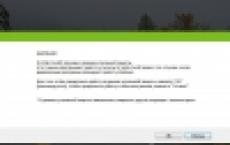The sort order set for the database is different from the system one! Database error “The sort order is different from the system one”: how to fix it? What is sort order
There are cases when it is not possible to launch the 1C program, and a 1C dialog box appears with the message “The sort order set for the database differs from the system one!” After closing the window, the program closes (you can run it in Configurator mode).
Valery Sidorov
Cause of error and solutions
The cause of the error is a mismatch between the system settings and the 1C settings.
By the way, if the operating system is localized and the regional settings are set correctly, then when installing 1C its settings will be brought into line with the system ones.
Checking the settings are correct
I. System settings (for localized Russified version of Windows)
1. Open Start - Settings - Control Panel - Regional and Language Options.
2. On the Regional Settings tab, the drop-down list should be Russian.
3. On the Languages tab – More details... – Languages and text input services dialog box – Options tab – The default input language should be Russian-Russian.
4. On the Advanced tab there should be – Russian.
II. 1C settings
4. In the Code page of infobase tables window, the drop-down list should contain – 1251 – Russian, Belarusian, Bulgarian and Serbian languages.
Notes
1. If you are using the DIMB component (distributed infobase management), - when sort order checking is disabled - you SHOULD NOT use characters of any alphabets other than Latin in the three-letter identifier of infobases included in the distributed database.
2. It should be borne in mind that disabling the sort order identity check can lead to unexpected results - for the user of the 1C program! – the order of lines, for example, when generating reports.
Troubleshooting Windows Vista
If you are using Windows Vista, then get rid of the message “The sort order set for the database is different from the system one!” the above methods will not work.
For this:
1. Launch the 1C program. In the Launch 1C window, select the desired information base.
2. In the drop-down list In mode, select Configurator – OK.
3. The Configurator will start. Select menu Administration – Code page of information security tables...
4. In the Code page of infobase tables window, in the drop-down list, select + Current system installation – OK.
5. In the Configurator window with the message “When changing the code page, the indexes of all infobase data tables will be rebuilt! Do you want to change the code page?" click Yes.
6. After a certain period of time, depending on the size of the information security, the Configurator window will appear with the message “Code page has been changed!”, click OK.
7. Close the Configurator, you can work with the infobase.
8. To work with other information security systems, change the code page of information security tables in the same way.
There are times when the program cannot be launched 1C, and a window appears 1C with a message "The sort order set for the database is different from !".
After closing the window, the program closes (you can run it in the mode Configurator).
Cause of error and solutions
Reason for error – mismatch between settings and settings 1C.
By the way, if the operating system is localized and the regional settings are set correctly, then during installation 1C its settings will be brought into line with .
Checking the settings are correct
I. settings(for localized Russified version Windows)
1. Open Start – > Settings –> Control Panel –> language and regional standards.
2. On the tab Regional settings there should be in the dropdown list – Russian.
3. On the tab Languages – > More details… – window Text input languages and services –> tab Options – > Input language there must be – > Russian-Russian.
4. On the tab Additionally there must be –> Russian.
II. 1C settings
1. Launch the program 1C. In the window Launch 1C
2. In the dropdown list In mode select Configurator –> OK.
3. Start Configurator. Select menu Administration –> Code page of information security tables…
4. In the window there should be in the dropdown list –> 1251 – > Russian, Belarusian, Bulgarian and Serbian languages.
Notes
1. If you use the component (distributed infobase management), – when disabling sort order checking, – You SHOULD NOT use characters from any alphabets other than Latin in the three-letter identifier of infobases that are part of a distributed database.
2. Be aware that disabling sort order identity checking may result in unexpected – for the 1C program! – the order of lines, for example, when generating reports.
Fixing the error in Windows Vista and Windows 7+
If you use Windows Vista And Windows 7+ , then get rid of the message "The sort order set for the database is different from the system one!" the above methods will not work.
You'll have to go another way:
1. Launch the program 1C. In the window Launch 1C select the required information base.
2. In the dropdown list In mode select Configurator – >OK.
3. Start Configurator. Select menu Administration – > Code page of information security tables…
4. In the window Code page of infobase tables select from the drop-down list + Current installation – >OK.
“The sort order set for the database differs from the system one” in 1C 7.7 on Windows 7 became widespread with the release of a new family of operating systems - Windows 7, 8 and 10. Let's look at the instructions for solving this problem and the cause of the error.
The first method is the OrdNoChk.prm file
In order to fix this error in 1C 7.7, just place a file without content called “OrdNoChk.prm” in the BIN folder with the installed program.
This flag file signals to the system that encoding checking is not required. If you need to disable scanning for a specific folder, place the same file in the database folder.
The second method is OS and 1C settings
The reason for this error is quite simple and banal - the settings of the operating system and .
By the way, Windows 7 and 8 are not among the officially supported operating systems of 1C version 7.7. Therefore, no one can guarantee flawless operation.
The system should be configured immediately in both 1C and the OS.
Settings on Windows:
- Open "Start - Settings - Control Panel - Regional and Language Options."
- On the “Regional Settings” tab, “Russian” should be selected.
- In the “Languages – More details...” menu – dialog box Languages and text input services – Options tab – Default input language should be Russian-Russian.
- In the “Advanced” tab, the Russian language must be selected.
There are times when it is impossible to start the 1C program, and a dialog box appears with the message The sort order set for the database is different from the system one!. After closing the window, the program closes (you can run it in Configurator mode).
Cause of error and solutions
The cause of the error is a mismatch between the system settings and the 1C settings.
By the way, if the operating system is localized and the regional settings are set correctly, then when installing 1C its settings will be brought into line with the system ones.
Checking the settings are correct
I. System settings (for localized Russified version of Windows)
1. Open Start - Settings - Control Panel - Regional and Language Options.
2. On the Regional Settings tab, the drop-down list should be Russian.
3. On the Languages tab – More details... – Languages and text input services dialog box – Options tab – The default input language should be Russian-Russian.
4. On the Advanced tab there should be – Russian.
II. 1C settings
4. In the Code page of infobase tables window, the drop-down list should contain – 1251 – Russian, Belarusian, Bulgarian and Serbian languages.
Notes
1. If you are using the DIMB component (distributed infobase management), - when sort order checking is disabled - you SHOULD NOT use characters of any alphabets other than Latin in the three-letter identifier of infobases included in the distributed database.
2. It should be borne in mind that disabling the sort order identity check can lead to unexpected results - for the user of the 1C program! – the order of lines, for example, when generating reports.
Troubleshooting Windows Vista
If you are using Windows Vista, then get rid of the message The sort order set for the database is different from the system one! the above methods will not work.
For this:
1. Launch the 1C program. In the Launch 1C window, select the desired information base.
2. In the drop-down list In mode, select Configurator – OK.
3. The Configurator will start. Select menu Administration – Code page of information security tables...
4. In the Code page of infobase tables window, in the drop-down list, select + Current system installation – OK.
5. In the Configurator window with the message “When changing the code page, the indexes of all infobase data tables will be rebuilt! Do you want to change the code page?" click Yes.
6. After a certain period of time, depending on the size of the information security, the Configurator window will appear with the message “Code page has been changed!”, click OK.
7. Close the Configurator, you can work with the infobase.
8. To work with other information security systems, change the code page of information security tables in the same way.
Tags: ,How to fix the error “The sort order set for the database differs from the system one” in 1C 7.7 on Windows 7?
How to fix the error “The sort order is different from the system one” in 1c 7.7?
A fairly common problem when connecting a 1C 7.7 database to Windows 7 is the error “The sort order set for the database differs from the system one.” Because of this, it is impossible to log into the connected database, although before this it worked fine on another computer.
In this article we will tell you how you can get rid of this error and successfully launch the selected 1C 7.7 database.
We remove the error “The sort order is different from the system one” in 1c 7.7 on windows 7
So, there are two ways to resolve this error. The first is done by changing the code page through the configurator, and the second is done using the OrdNoChk.prm file. Now we will talk about two methods in more detail.
To remove the error described above when starting 1C 7.7, you need to single-click in the database selection window to select the database that produces this error and select “Configurator” at the top, then click “OK”.

Opening the database in the configurator

Tool for changing the code page for 1C 7.7 database tables
In the window that appears, open the list and select the last item “+ Current system installation”.

Setting a new code page
Click “OK” everywhere and agree to change the code page in all database tables.

Code page change warning
After the message about the successful completion of the operation, you can close the configurator and enter this database in normal mode.
The second way to fix the error “The sort order set for the database differs from the system one” in 1C 7.7 is to create an empty file named OrdNoChk.prm in the folder with the 1C program. By default it is C:\Program Files\1Cv77\BIN.

File OrdNoChk.prm in the folder with the 1C 7.7 program
All you need to do is create an empty file in it called OrdNoChk.prm. Please note that the file extension is .prm.
This will disable code page checking when starting the database and thereby get rid of the sort order error.
Share the article on social networks! Help our site!
Join us on VK!